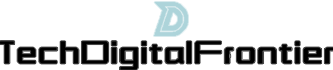Recording voiceover on an iPhone is a simple and convenient way to create professional audio recordings. With the use of various apps and built-in features, you can easily record, edit, and enhance your voiceovers right on your iPhone. In this article, we will explore how to record voiceover on iPhone in detail, covering different aspects such as choosing the right app, setting up your recording environment, and editing your recordings.
Firstly, selecting the right app is crucial for recording voiceover on your iPhone. There are several apps available on the App Store that offer advanced recording features and editing tools. For example, "Voice Record Pro" is a popular choice that allows you to record high-quality audio and provides various editing options like trimming, merging, and adding effects. Another app worth considering is "GarageBand," which not only facilitates voice recording but also offers a wide range of instrumental options for a complete audio production. Make sure to explore and choose an app that best suits your recording needs.

Next, it is important to set up a suitable recording environment to ensure optimal sound quality. Find a quiet room or space where external noise can be minimized. Mute any nearby electronic devices or appliances that may create unwanted background noise. Consider using a microphone for better audio clarity, which can be connected directly to your iPhone through the lightning port or via Bluetooth. Also, using headphones can help you monitor your voice while recording, ensuring accurate delivery and preventing any unwanted noise or disturbances.
Before starting the actual recording, it is advisable to prepare a script or outline for your voiceover. This will help you deliver a more organized and professional recording. Practice speaking the script beforehand to familiarize yourself with the content and make any necessary adjustments. Speaking clearly and at an appropriate pace is crucial for a successful voiceover. Maintain a consistent and natural tone throughout the recording to engage your audience effectively.
Once the recording is completed, you can proceed to edit and enhance your voiceover using the chosen app. Trim any unwanted sections, remove background noise, and apply audio effects if desired. Take advantage of the editing tools available to fine-tune your voiceover and create a polished final product. Adjust the volume levels to ensure a balanced sound and add any necessary transitions between different segments. Experiment with different effects or filters to enhance the overall audio quality and make your voiceover more engaging.
In conclusion, recording voiceover on an iPhone is a simple and efficient process with the right tools and techniques. By selecting the appropriate app, setting up an ideal recording environment, and preparing a script, you can easily create high-quality voiceovers. Furthermore, utilizing the editing features provided by the chosen app allows you to refine and enhance your recordings, resulting in professional and captivating voiceovers. With these tips, you can confidently embark on your voiceover projects on your iPhone and explore the vast possibilities of audio creation.