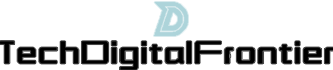Changing keyboard image on a Samsung device can be a fun and unique way to personalize your smartphone. With a few simple steps, you can customize your keyboard image to reflect your style and preferences. In this article, we will explore how to change the keyboard image on a Samsung device in detail, covering different aspects of the process.
To change the keyboard image on your Samsung device, you will need to access the keyboard settings. Start by opening the Settings app on your device. Locate and tap on the "General Management" option. Within this menu, look for the "Language and Input" or "On-screen keyboard" option, depending on your device model. Tap on it to access the keyboard settings.
Once you have accessed the keyboard settings, you can proceed to change the keyboard image. Look for the "Keyboard Theme" or "Keyboard Background" option and tap on it. You will be presented with a range of pre-installed keyboard themes or backgrounds that you can choose from. Browse through the available options and select the one that appeals to you the most.

If you want to use a custom image as your keyboard background, you can do so by tapping on the "Customize" or "Add image" option. This will allow you to select an image from your device's gallery or take a new photo using the camera. After choosing the desired image, you may have the option to crop or resize it to fit the keyboard layout. Once you are satisfied with the image, save the changes and the new keyboard image will be applied.
In addition to changing the keyboard image, you can also further customize the keyboard settings to enhance your typing experience. Within the keyboard settings, you might find options to adjust the keyboard layout, enable or disable predictive text, change the keyboard language, and more. Take some time to explore these settings and make any desired modifications to optimize your typing capabilities.
In conclusion, changing the keyboard image on a Samsung device is a straightforward process that allows for personalization and customization. By accessing the keyboard settings, you can select a pre-installed theme or background or use a custom image as your keyboard image. Additionally, you can explore other keyboard settings to enhance your typing experience. With these simple steps, you can transform the look and feel of your keyboard, making it uniquely yours.